All Guides
How to Fulfil Orders from Shopify on Terminal Africa
In this guide, we will walk through how to fulfil a Shopify order seamlessly using Terminal Africa.
Prerequisites:
- You have a free Terminal Africa account. Use this guide.
- Your account is verified. Use this guide.
- You have connected your Shopify store. Use this guide.
Steps to Fulfil Customer Orders from Shopify on Terminal
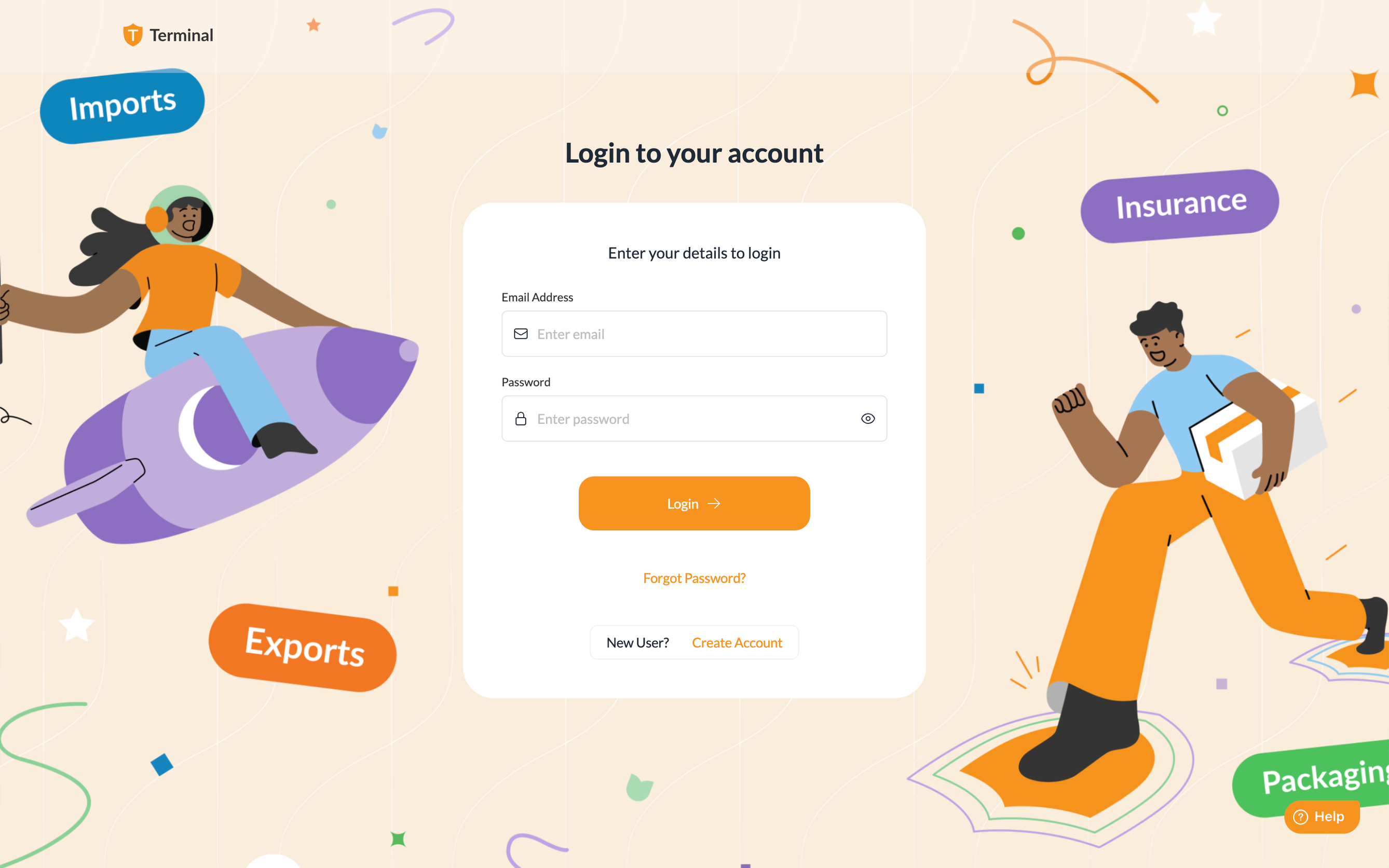
- Navigate to the Integration page by clicking ‘Integrations’ in the main menu on the left.
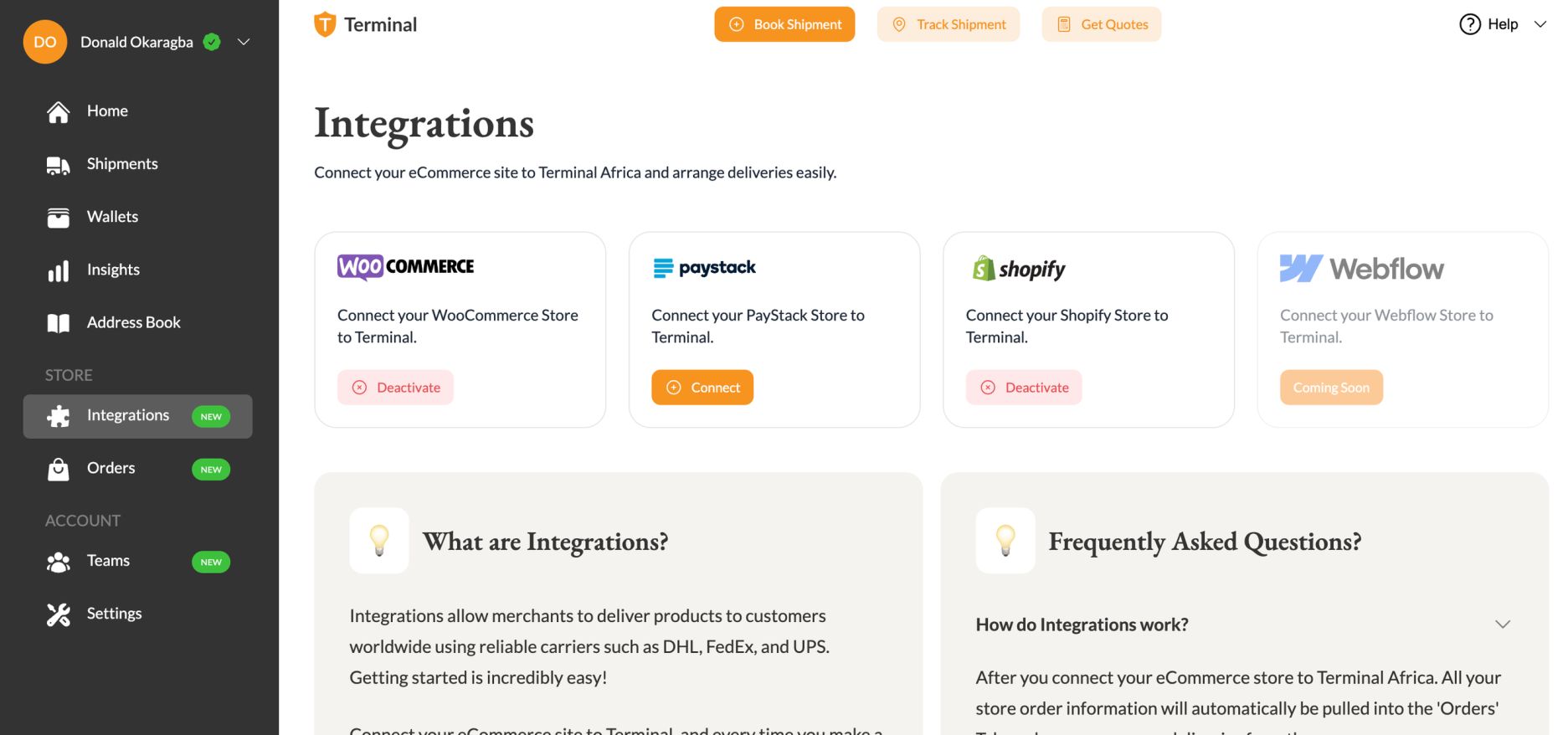
- Click on the ‘Orders’ option in the main menu to your left.
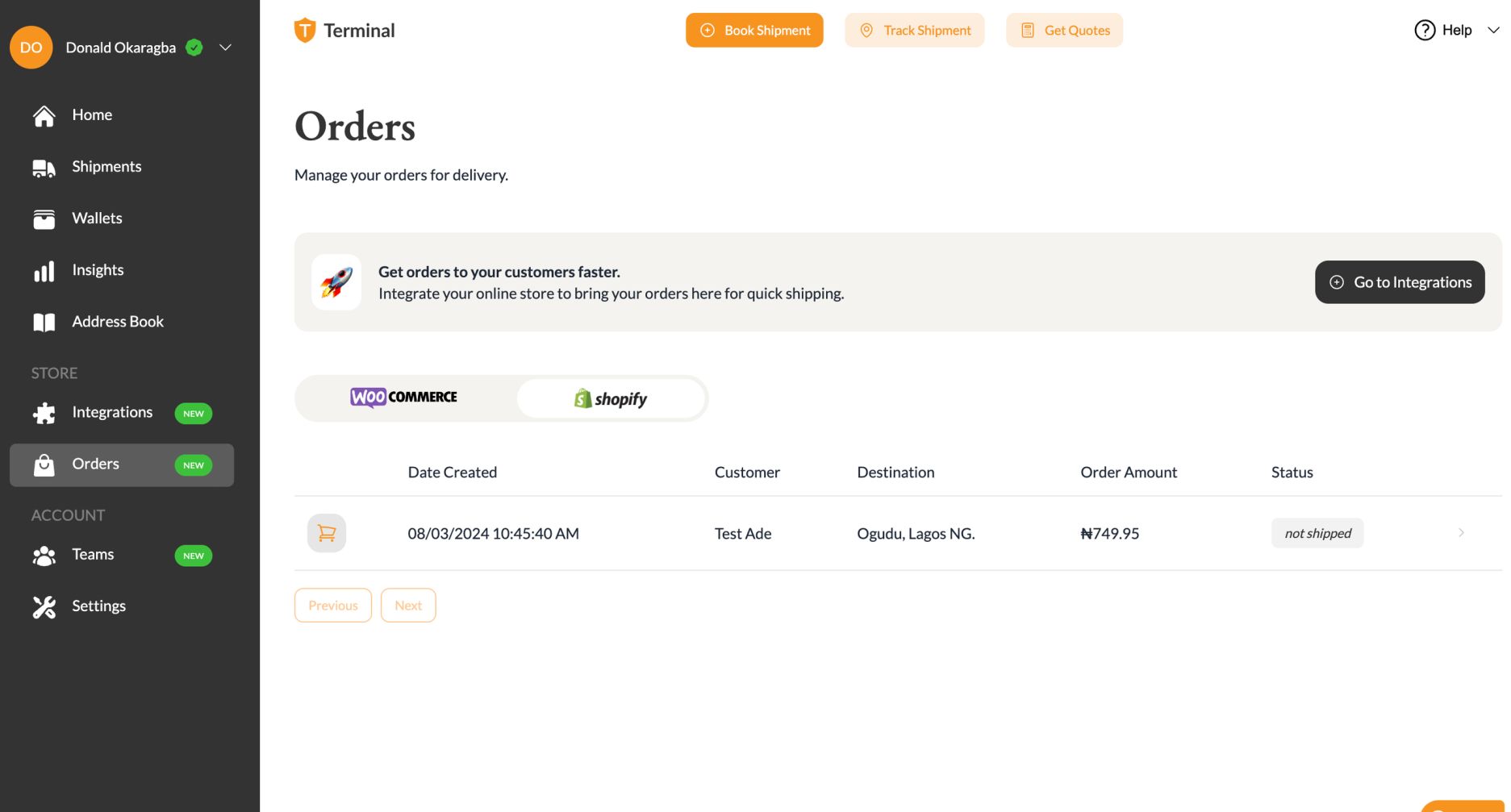
- Navigate to the Shopify tab to view your orders. Ensure your Shopify store has already been connected. Use this guide if it’s not.
- Click and preview the particular order you want to fulfil.
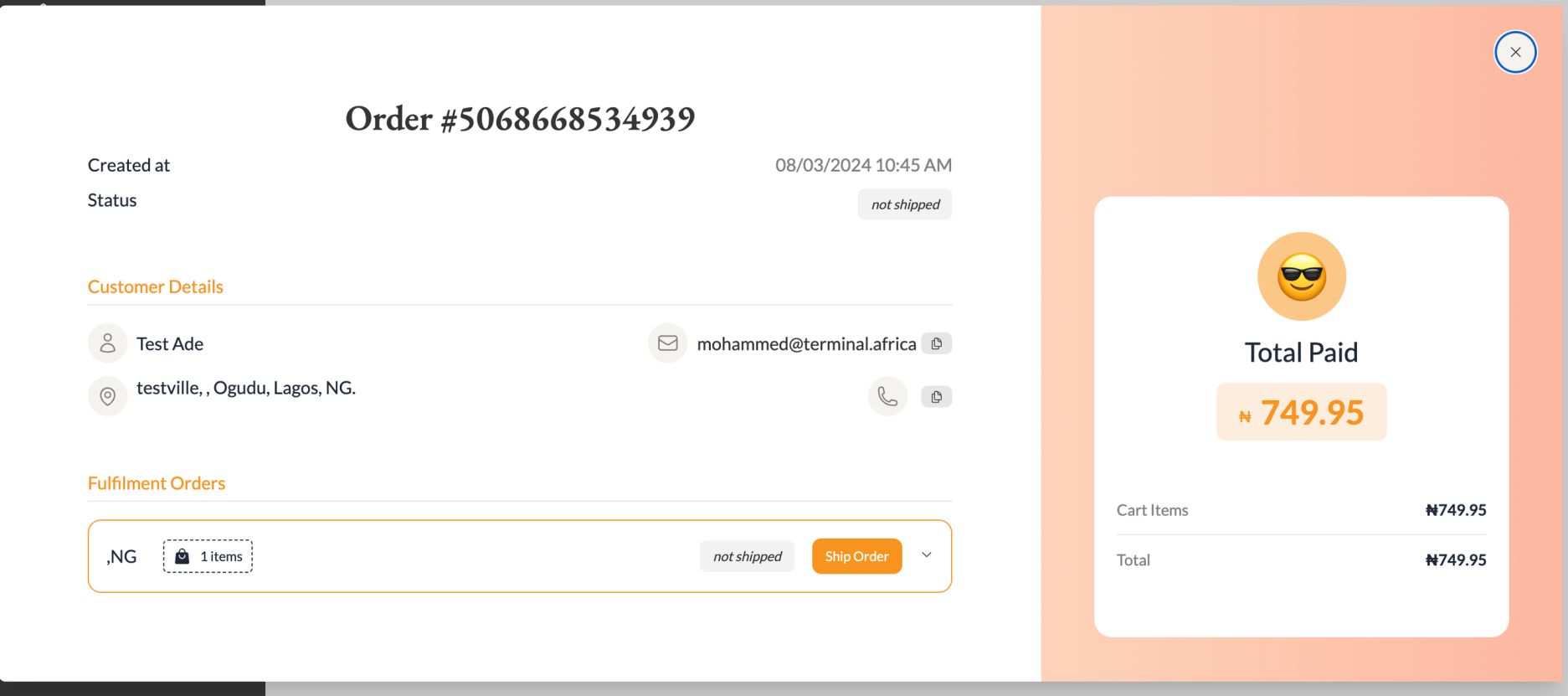
- Click on ‘Ship order’. The details available from the order will be added to the Shipment booking process.
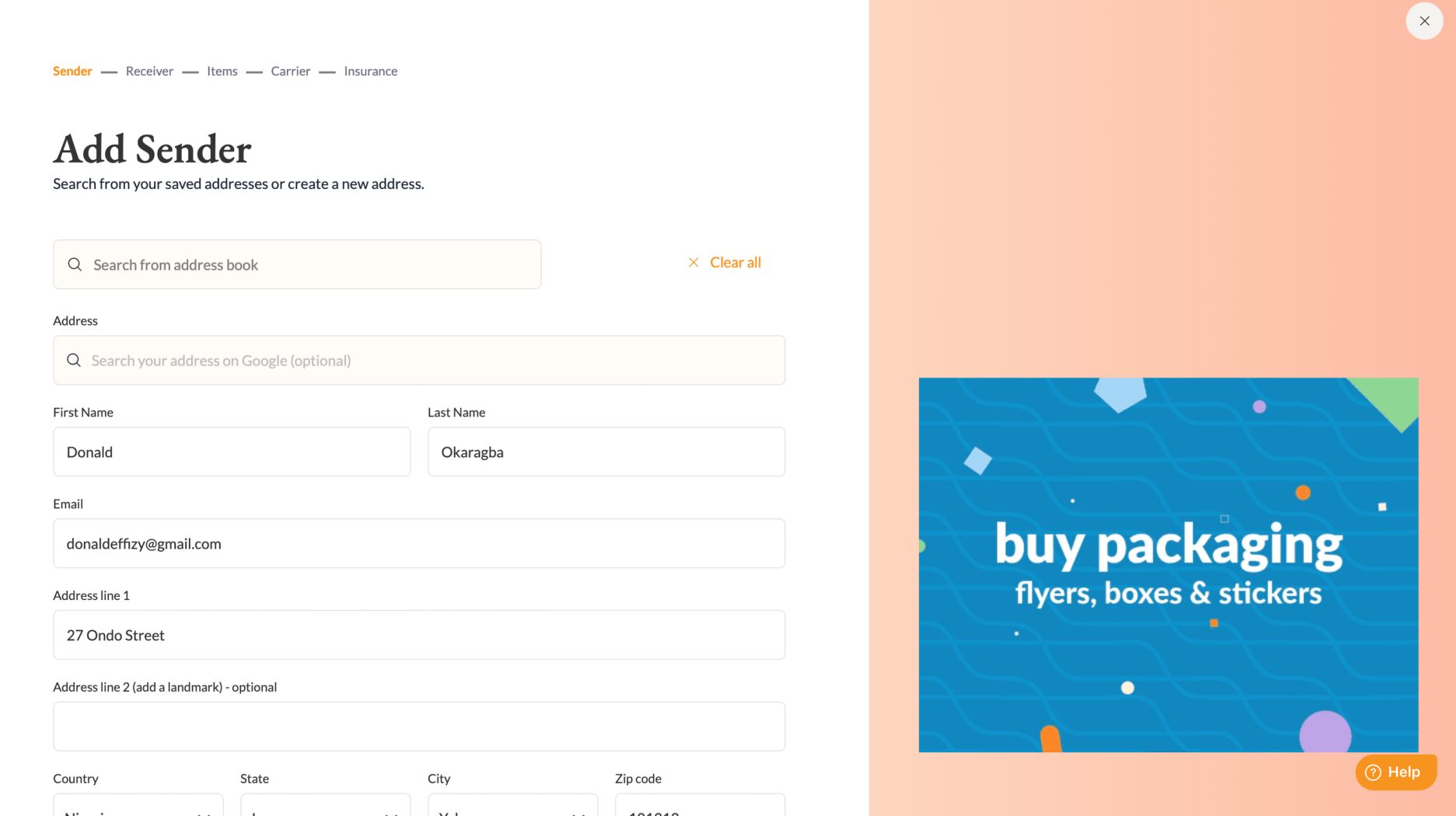
- Review each step in the process and add relevant information such as sender’s information, reciever’s information, product details, etc.
- Proceed to select a carrier and book the shipment.
Other resources:

Have further questions?
Contact Us