All Guides
How to Edit the Murtala T-Hub Template
This guide will teach you how to edit the Murtala WordPress template.
The Murtala template is a logistics template designed by Terminal Africa for WordPress. If you need help determining what template you have, browse the list of templates here and see which one closely resembles your website.
Step 1: Get into your WordPress Admin Dashboard
Log in to your WordPress dashboard by entering your website link + forward slash (/) wp-admin in your browser’s address bar. Example: yourwebsite.com/wp-admin
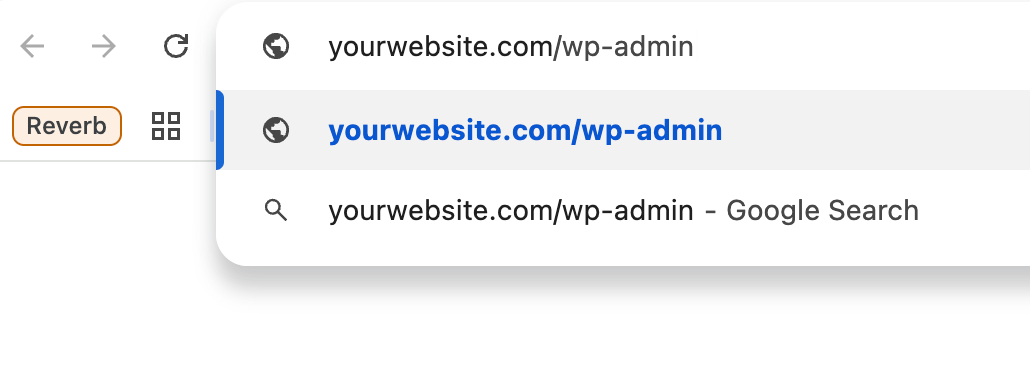
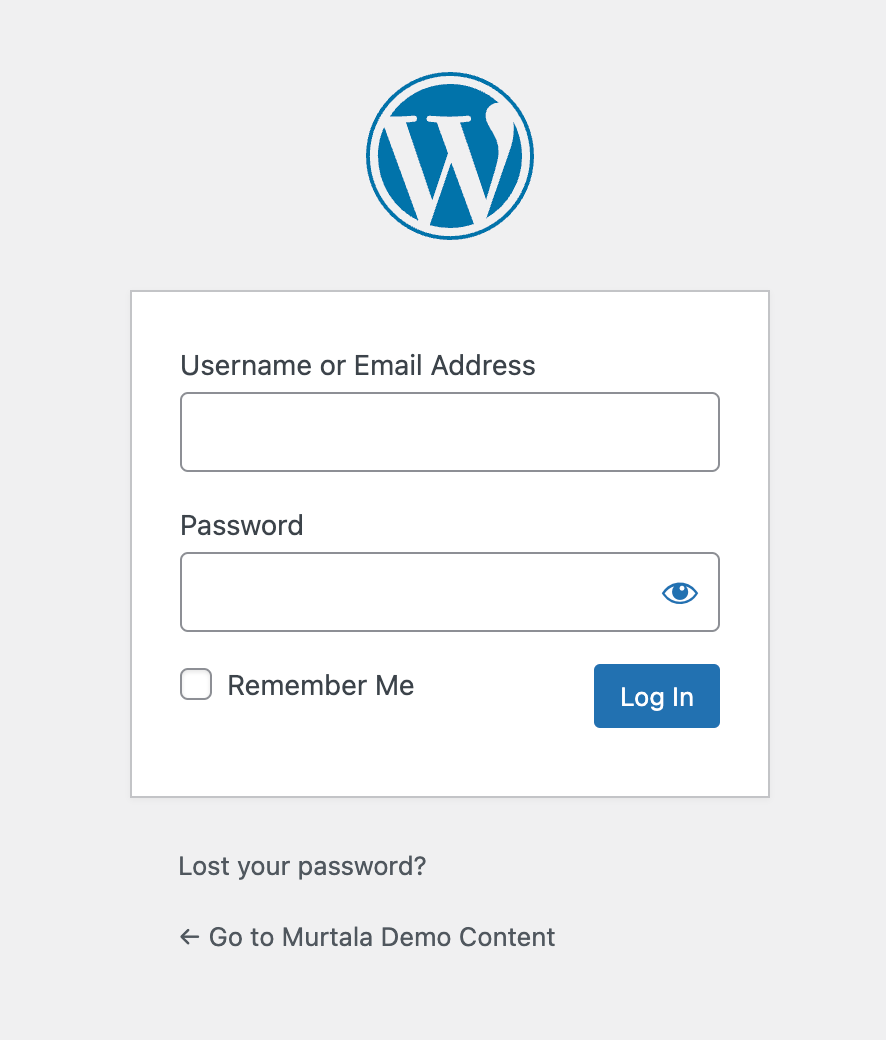
Step 2: Choose the Page You Want to Edit
- In your WordPress dashboard, go to Pages > All Pages from your dashboard.
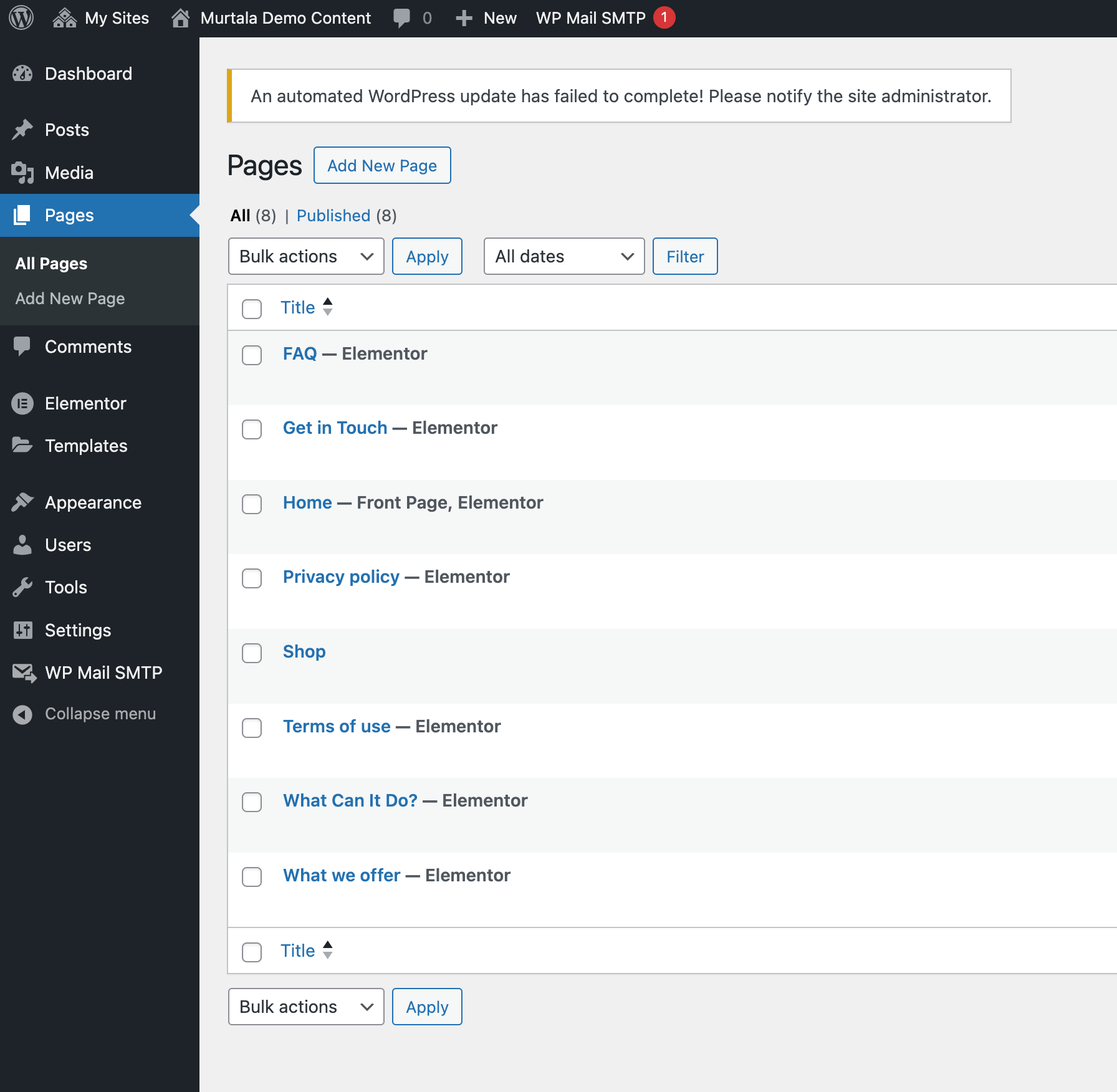
- Hover over the page you want to edit, and click Edit with Elementor. This will open the Elementor editor.
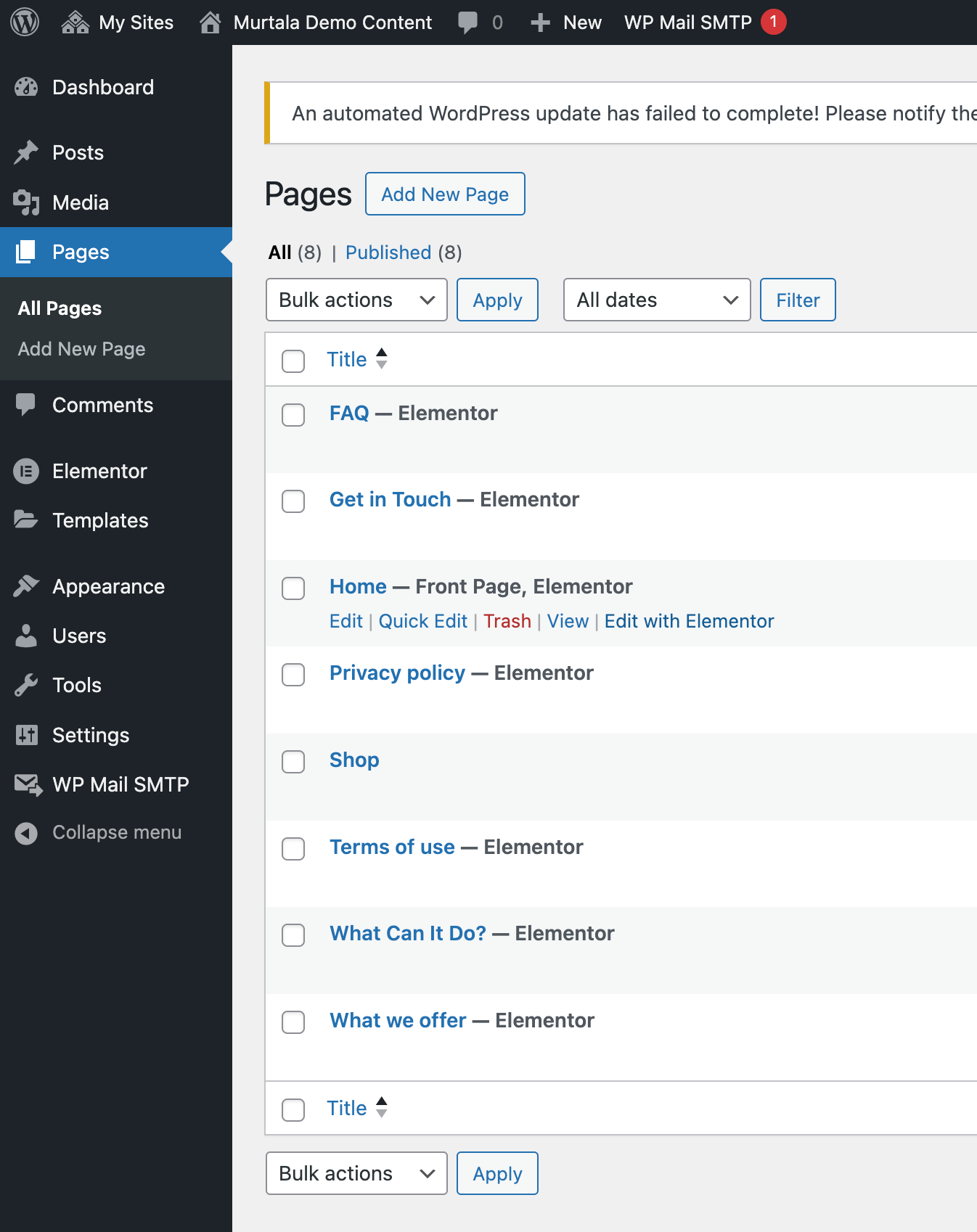
Step 3: Customise the Template
Edit Existing Sections: Hover over any section you want to edit, click the Edit icon, and change the text, images, or design settings in the sidebar.
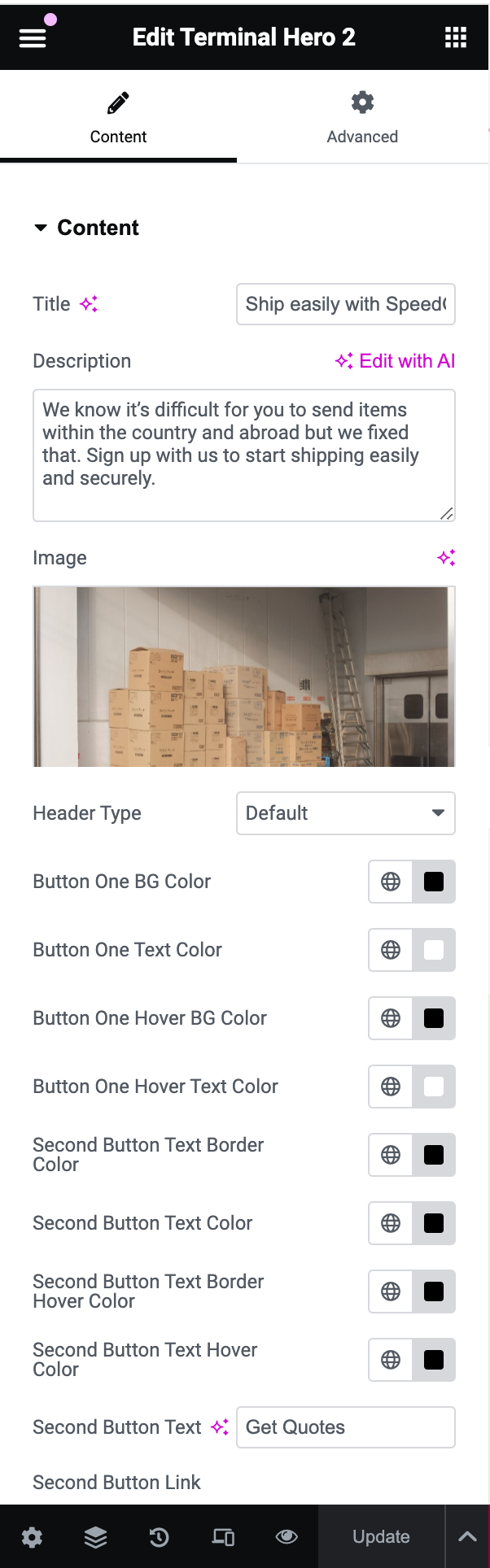
Step 4: Style Your Content
- Typography: Select the section or widget you want to style. In the left sidebar, go to the Style tab, where you can adjust fonts, colours, and spacing.
- Background and Borders: Use the Style tab to change each section's backgrounds, borders, and other visual settings.
Step 5: Preview and Save Your Changes
- Click Preview (eye icon at the bottom) to see how the page looks.
- Once satisfied, click Update at the bottom left of the webpage to save your changes.
Step 6: Exit Elementor
- Click the Hamburger Menu (three horizontal lines) in the top left corner.
- Select Exit to Dashboard to return to your WordPress dashboard.

Have further questions?
Contact Us