How to Arrange a Local Shipment with Terminal Africa
You can follow the instructions in the video above or you can read the article.
Step-by-step on How to Send a Package with Terminal Africa (Images Included)
Step 1
Visit the Terminal Africa website. Click on the “Log in” button. Enter your email and password.
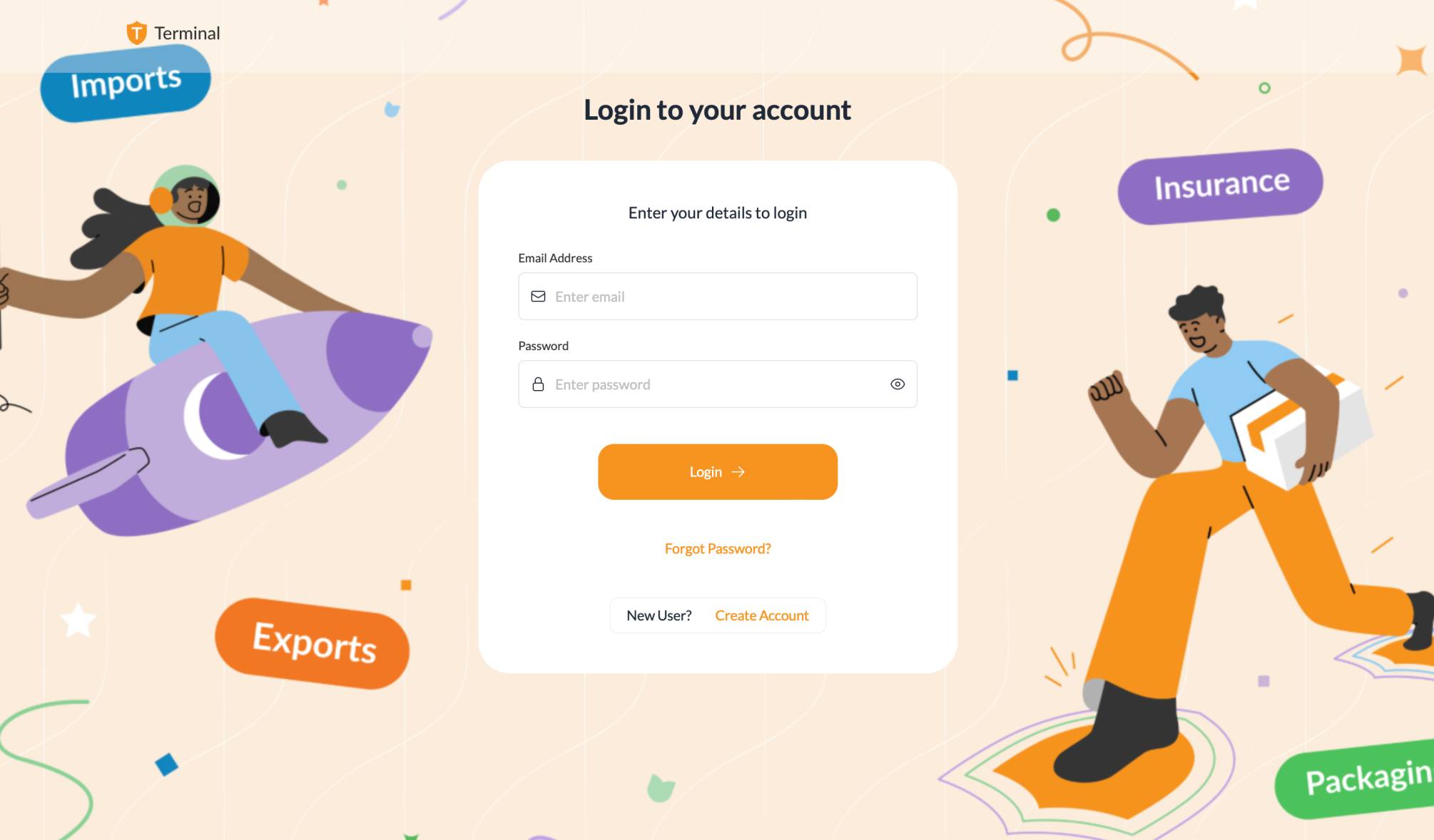
Step 2
From your dashboard, click ‘Book shipment’ button.
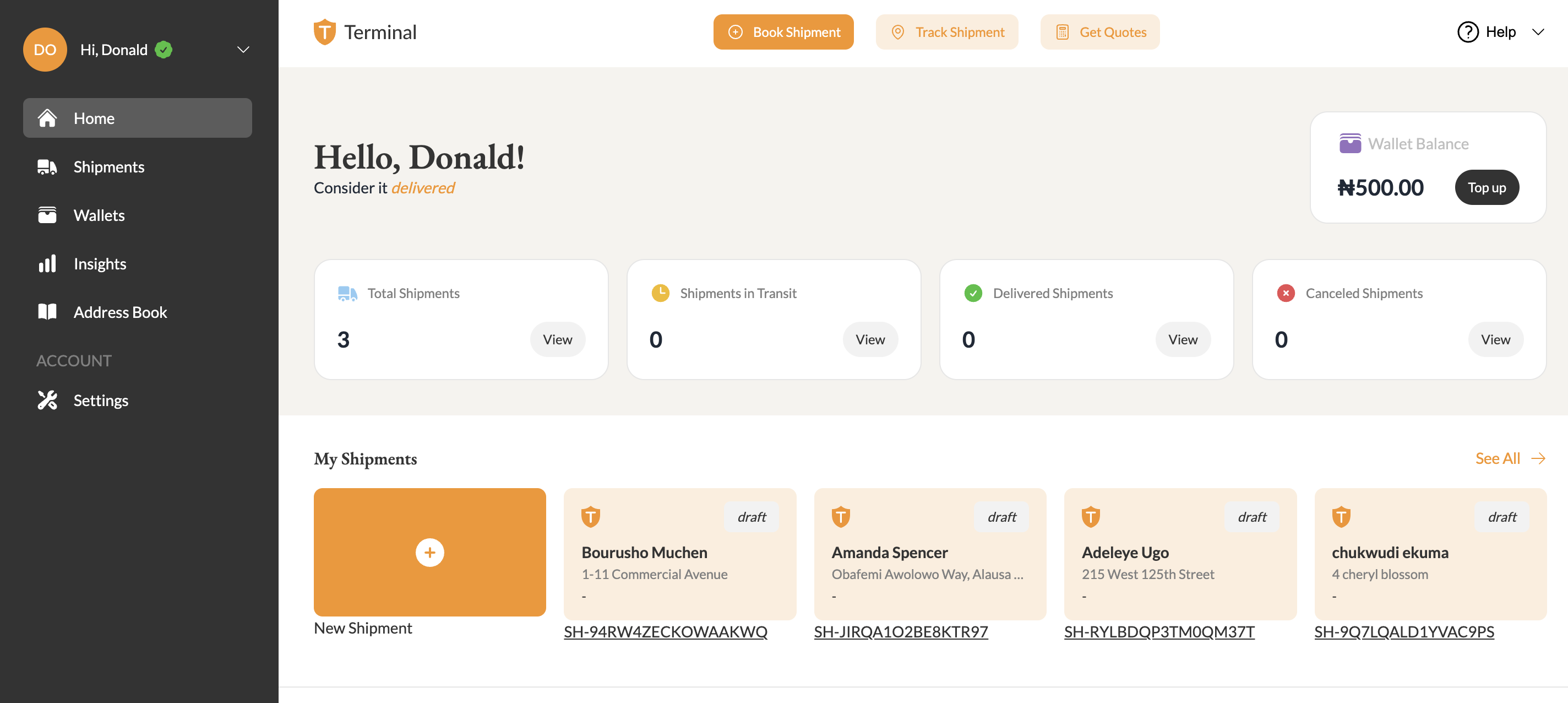
Step 3
Add the address you want the carrier to pick up from. Include a contact telephone and email address.
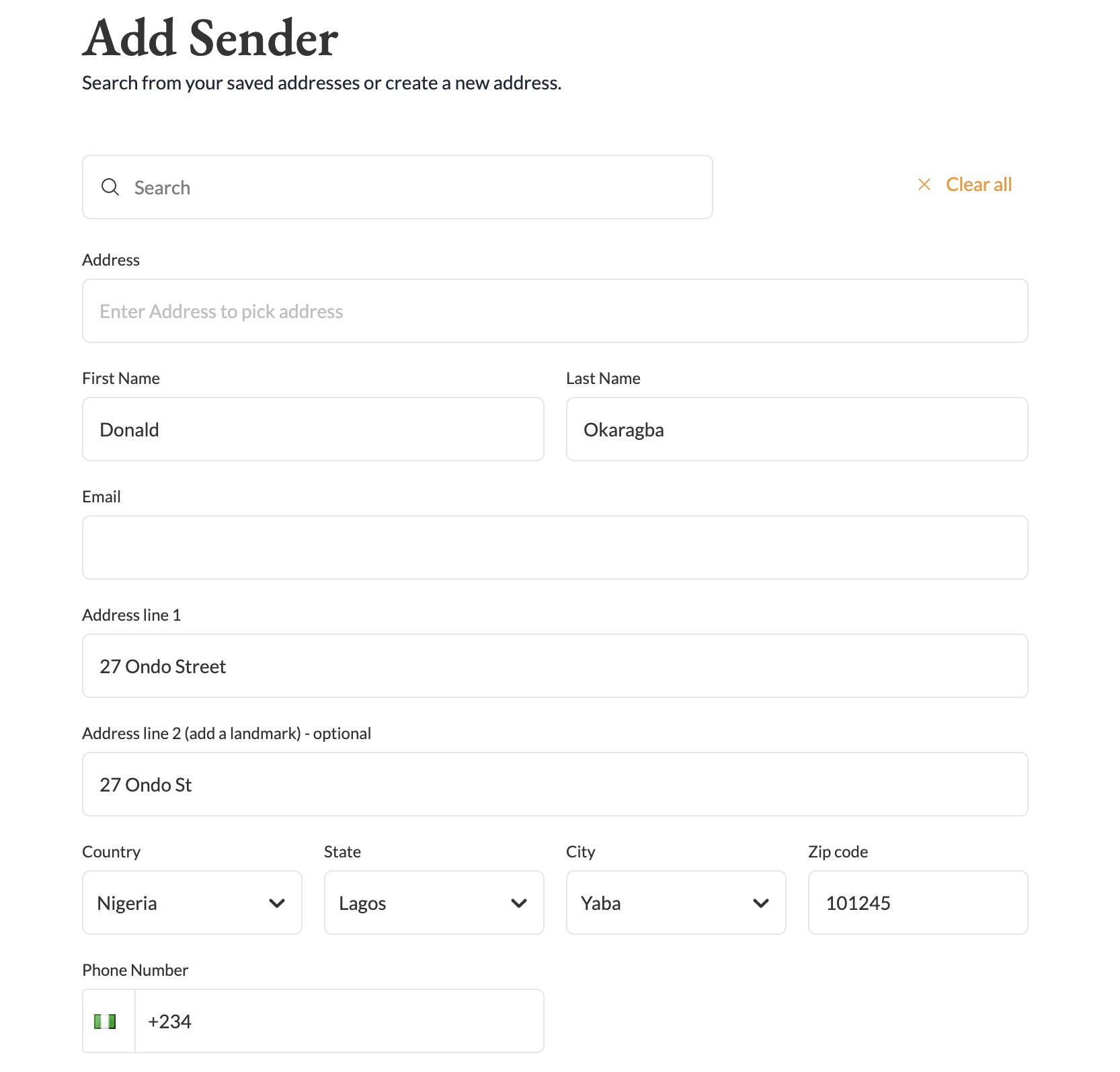
Step 4
Add the Receiver’s address for the package to be delivered to. Include a contact telephone and email address.
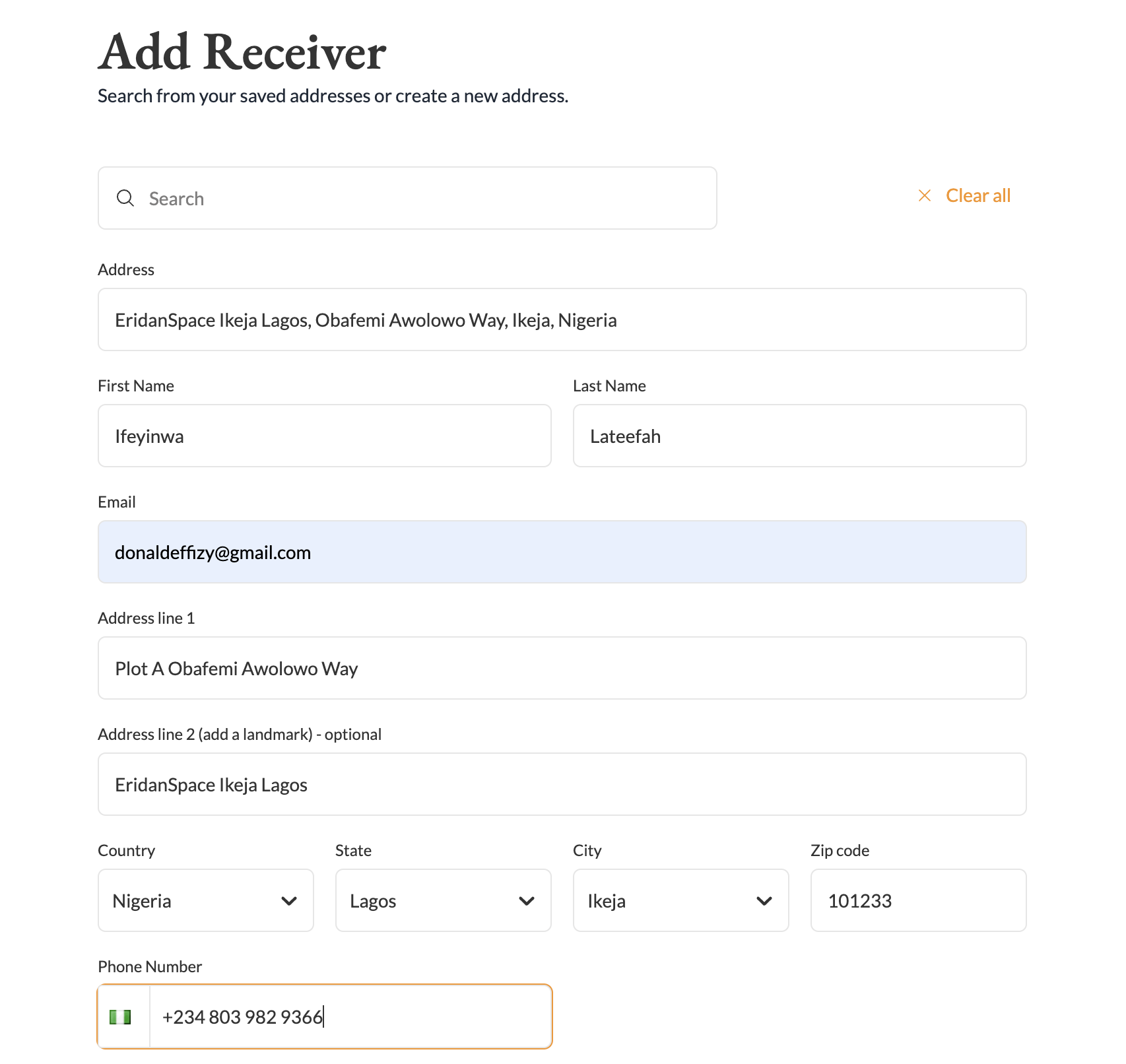
Step 5
Under Parcel 1, Click on the 'Add Item' button.
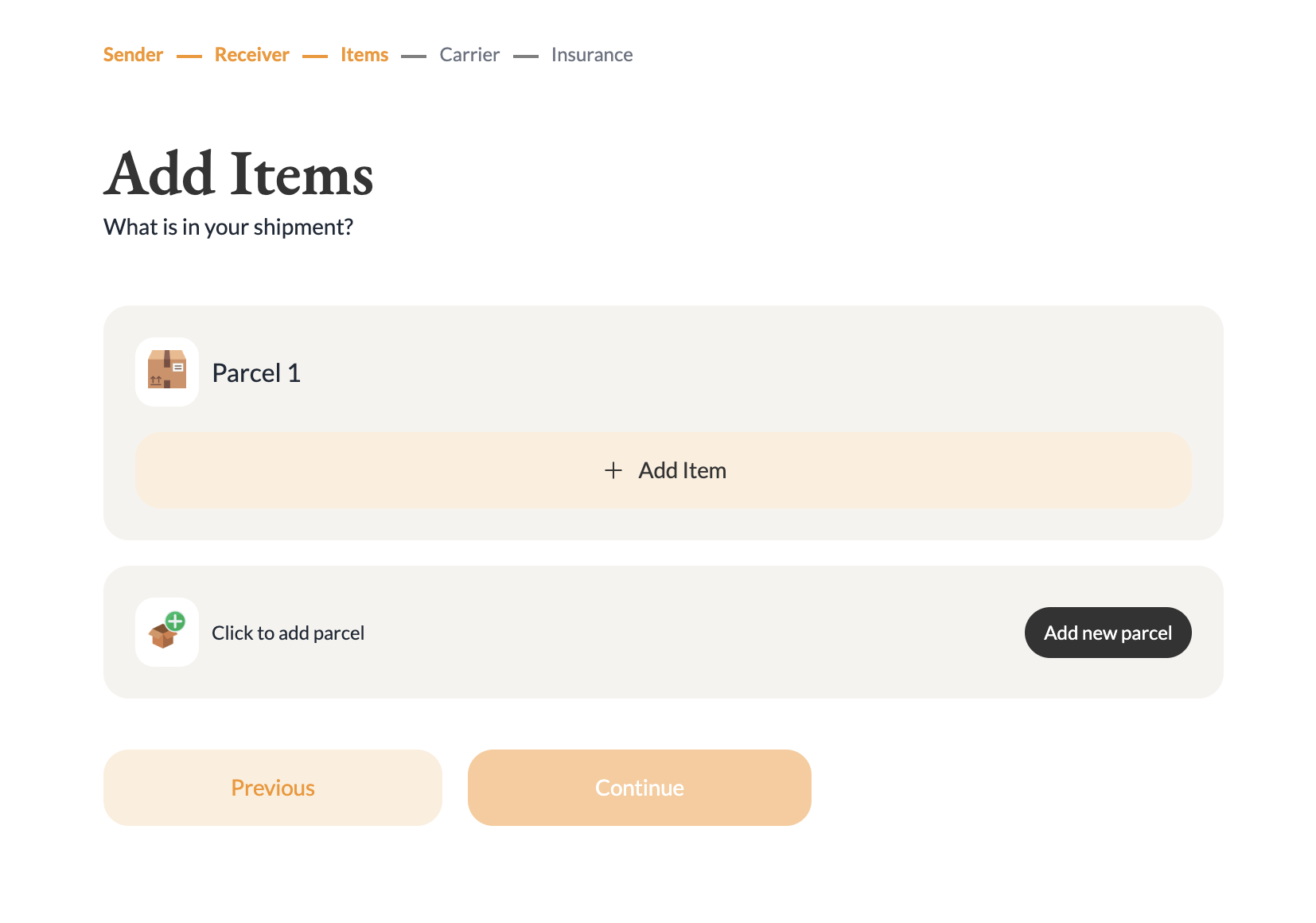
Step 6
Include the item name, category, sub-category, and HS code. Also add the weight, quantity and value of the item you want to send. (e.g., Black coloured Nike shoes, Qty - 1, Value - N58,700, Weight - 1kg).
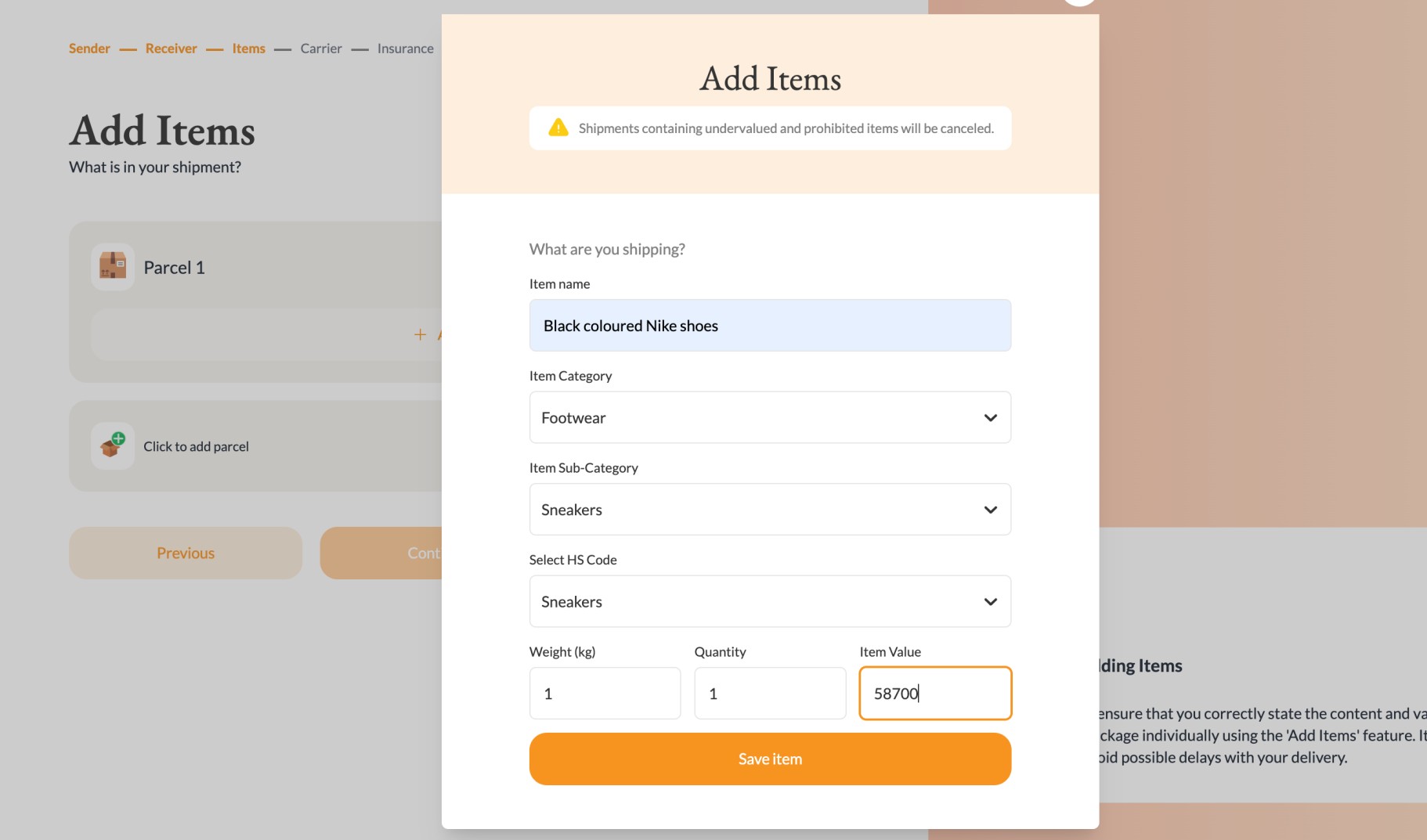
Step 7
You can also add another item to this parcel if they’re related or add a second parcel. Click on ‘Continue’ to proceed.
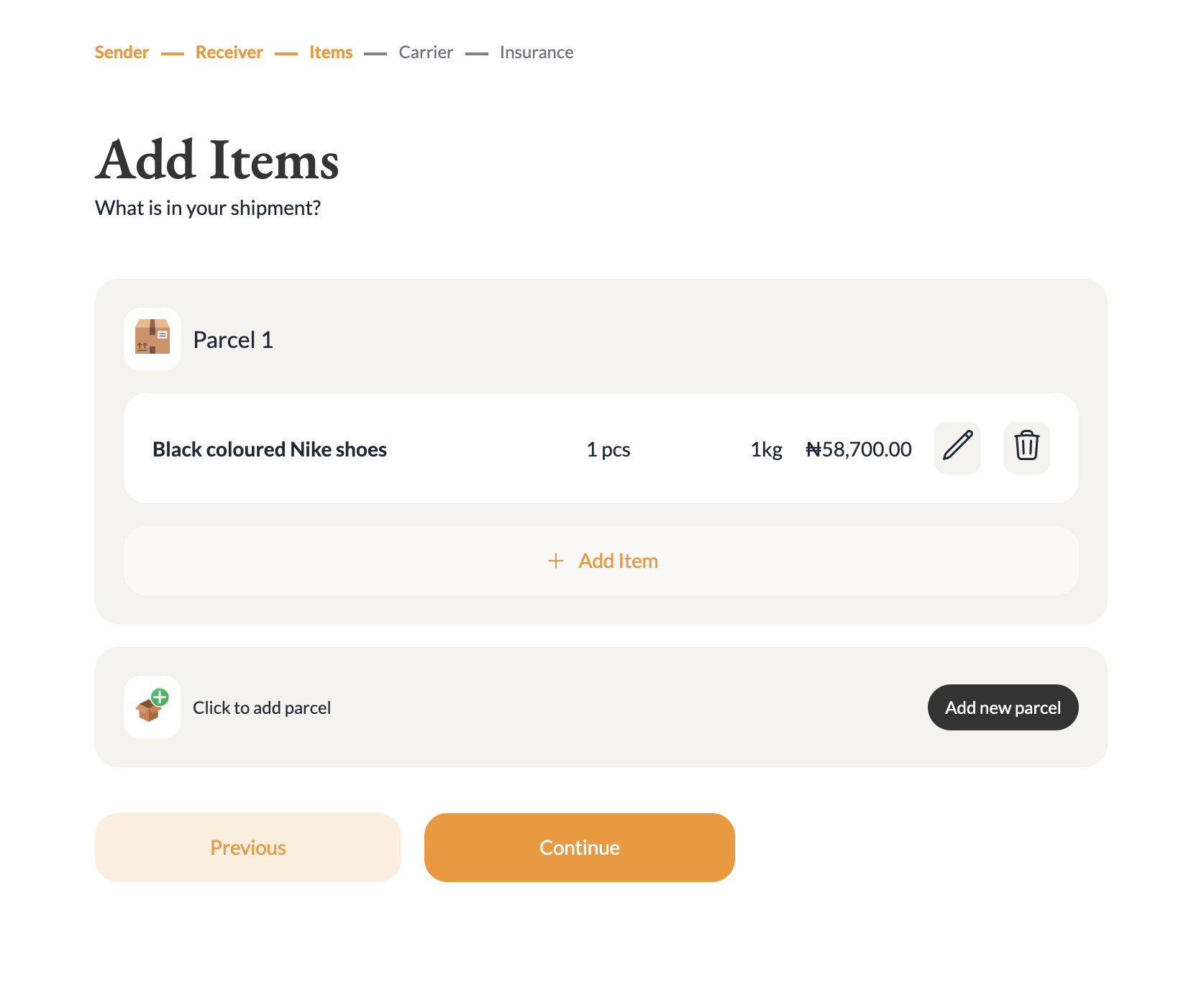
Step 8
Next, select the carrier you want to use for your shipment such as DHL, Darum, Fedex etc.
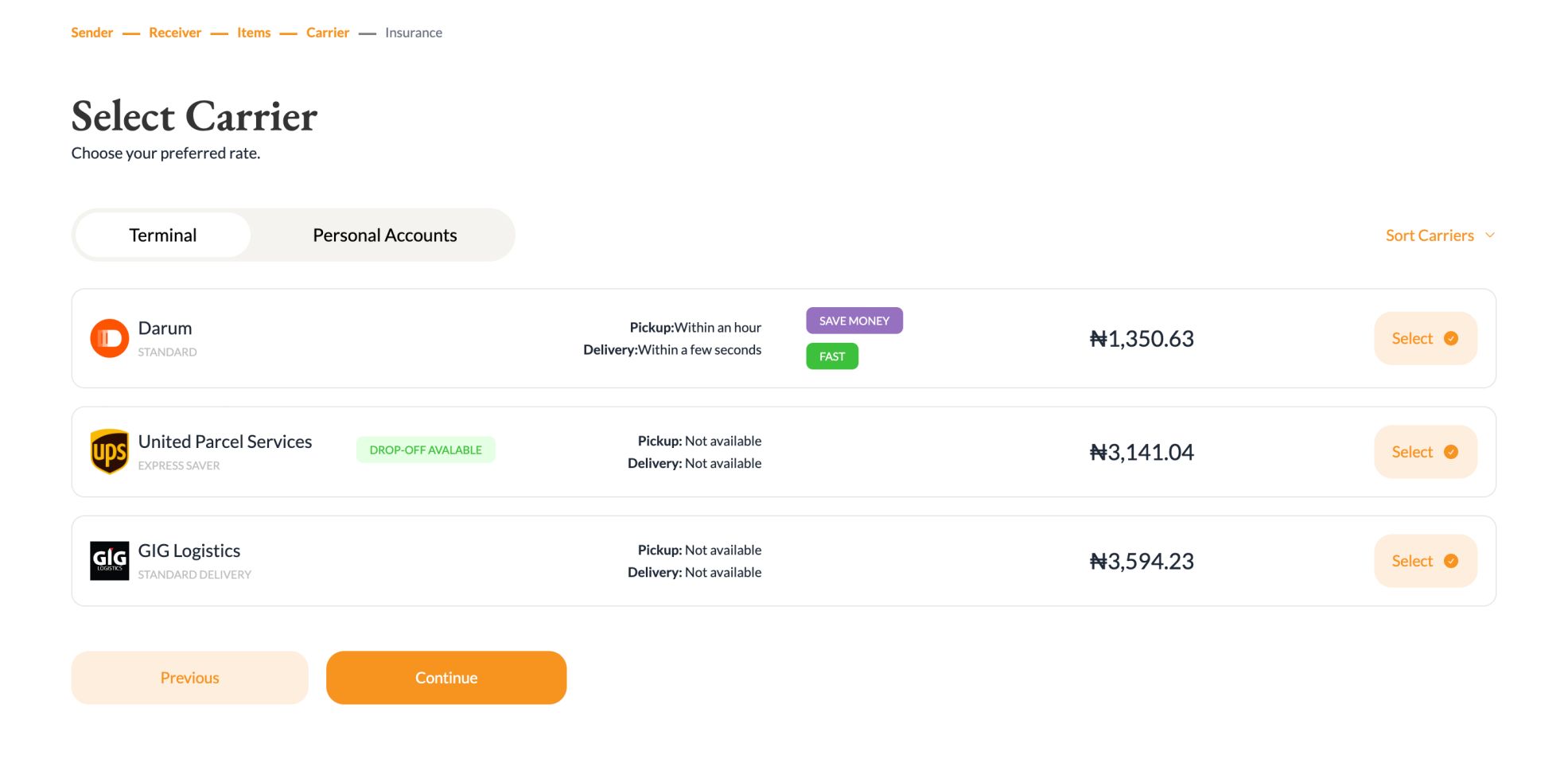
Step 9
After selecting a courier. You can choose to purchase insurance to cover your shipment. Click ‘Continue’ to proceed.
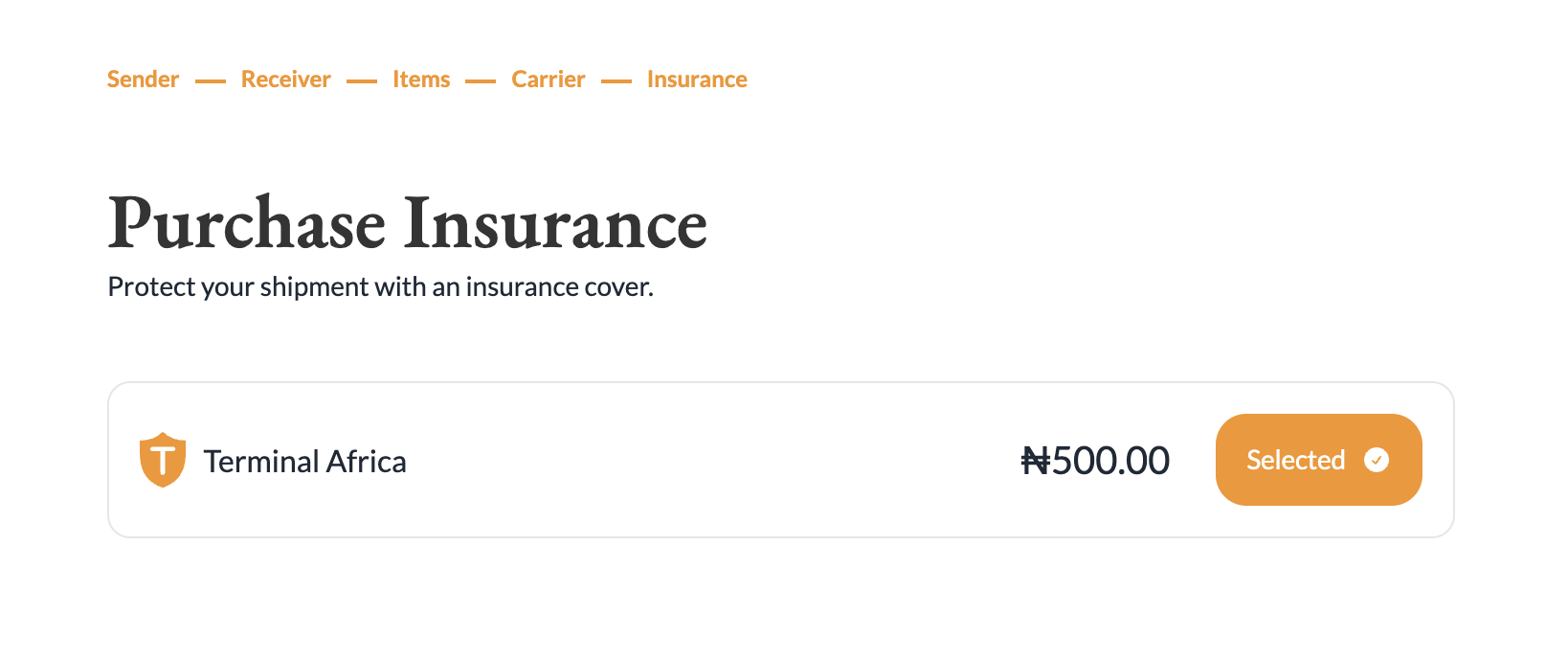
Step 10
Review your shipment & click on the ‘Make payment’ button.
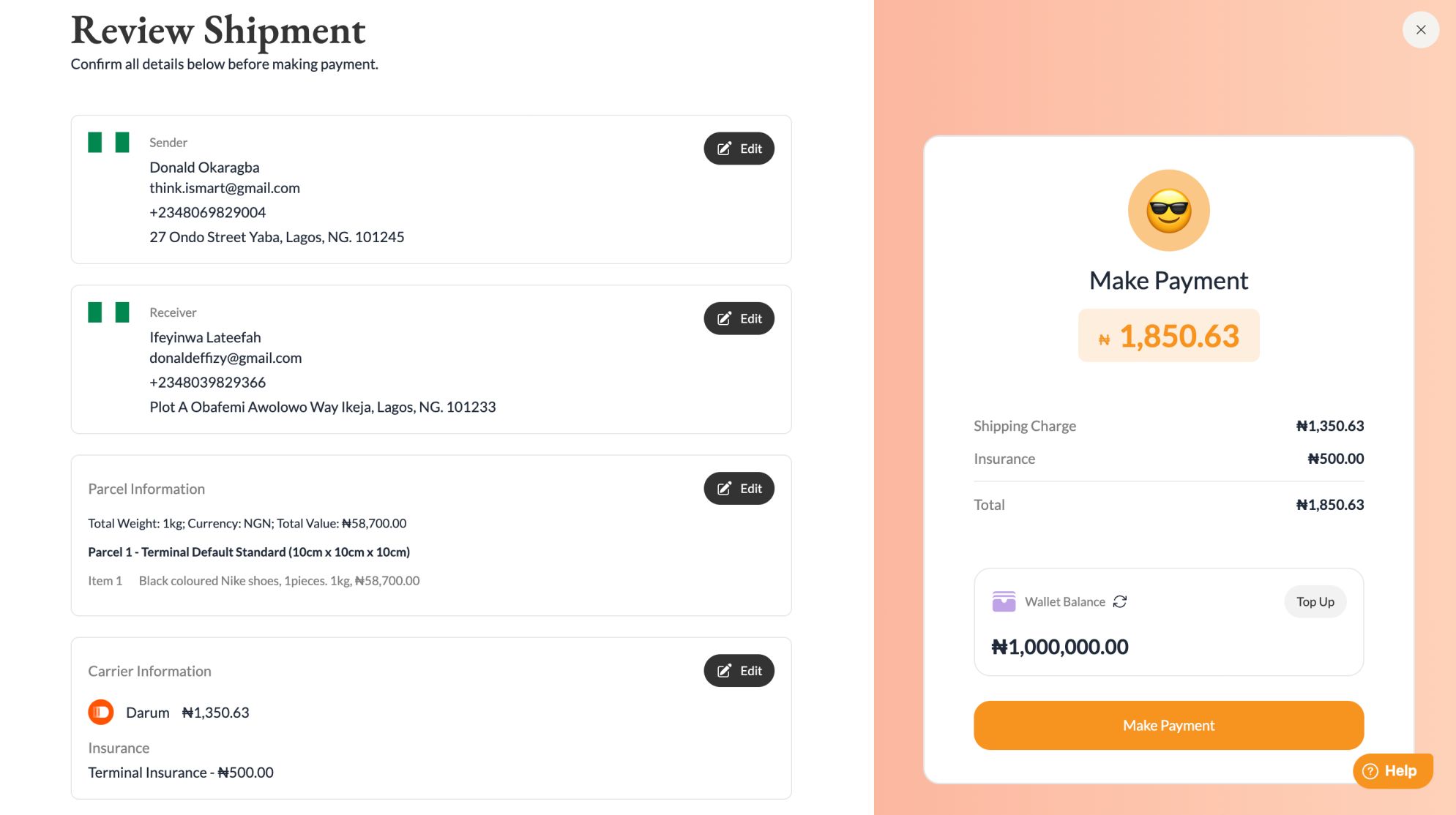
Your shipment has been booked successfully.
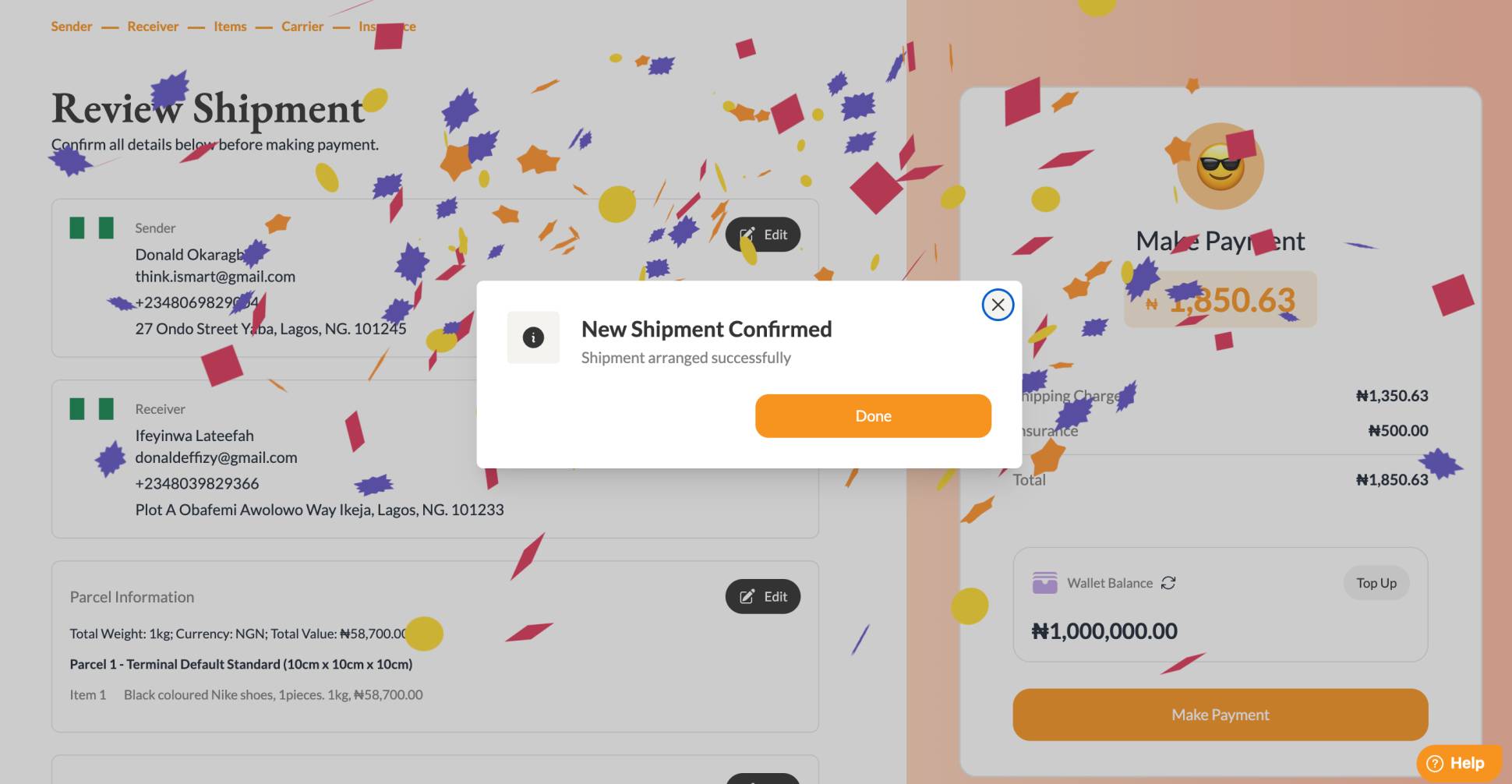
You will get an email to let you know that your shipment has been scheduled.


Have further questions?
Contact Us